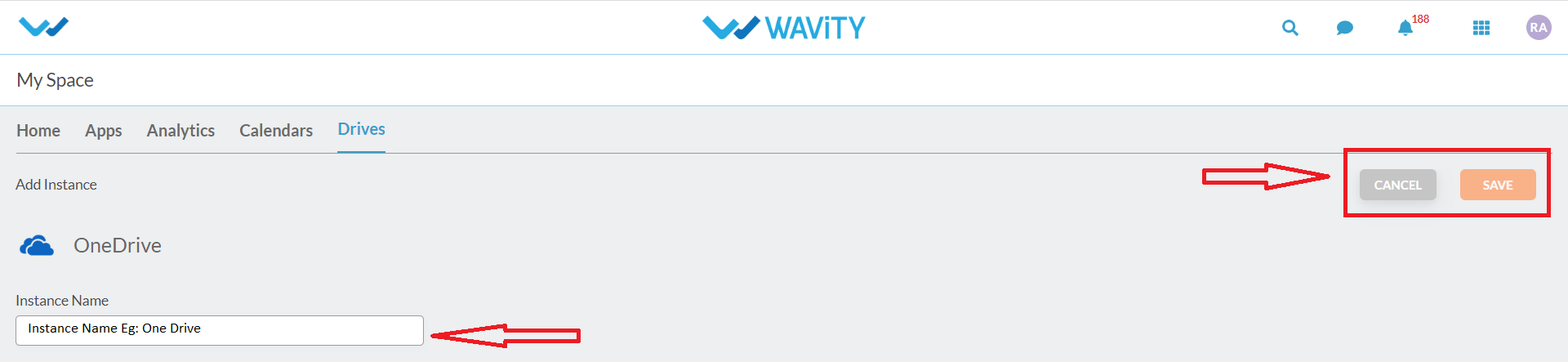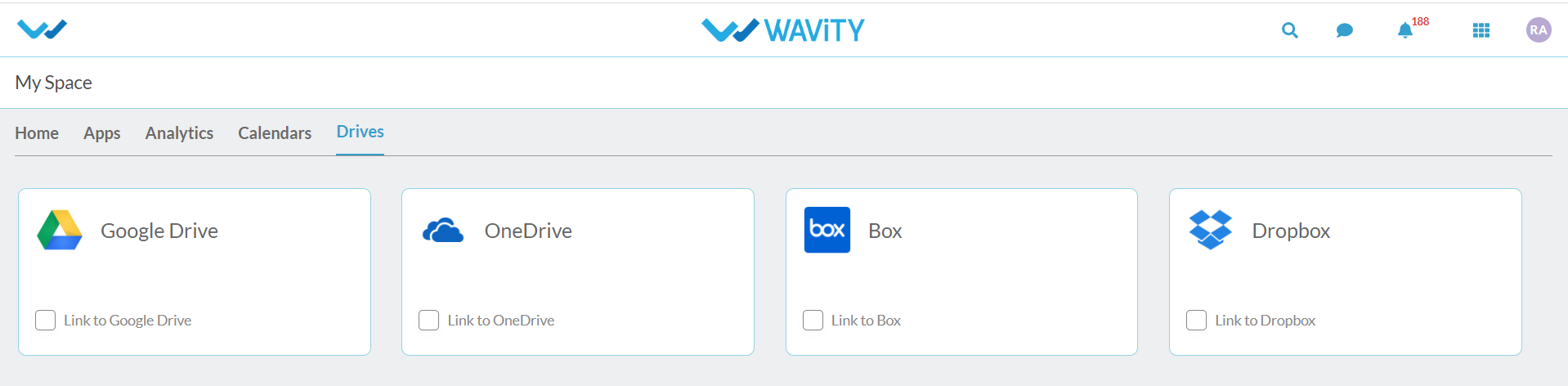Getting Started with WAVITY Home page you will find MySpace under that we will have different Tabs:
- Home
- Apps
- Analytics
- Calendars
- Drive
Dashboards are the best way to build high-level views of everything going on in your Workspace.
Create a visual representation of work for your entire team. You can track high-level initiatives, projects, portfolio management, and more.
Customizable widgets are the building blocks of Dashboards. Use common charts, specialized widgets for time tracking and sprints, add rich text blocks, conversations, and embed anything.
HOME:
Wavity Home Screen we have option to for Edit Dashboard, settings & Add Widgets.
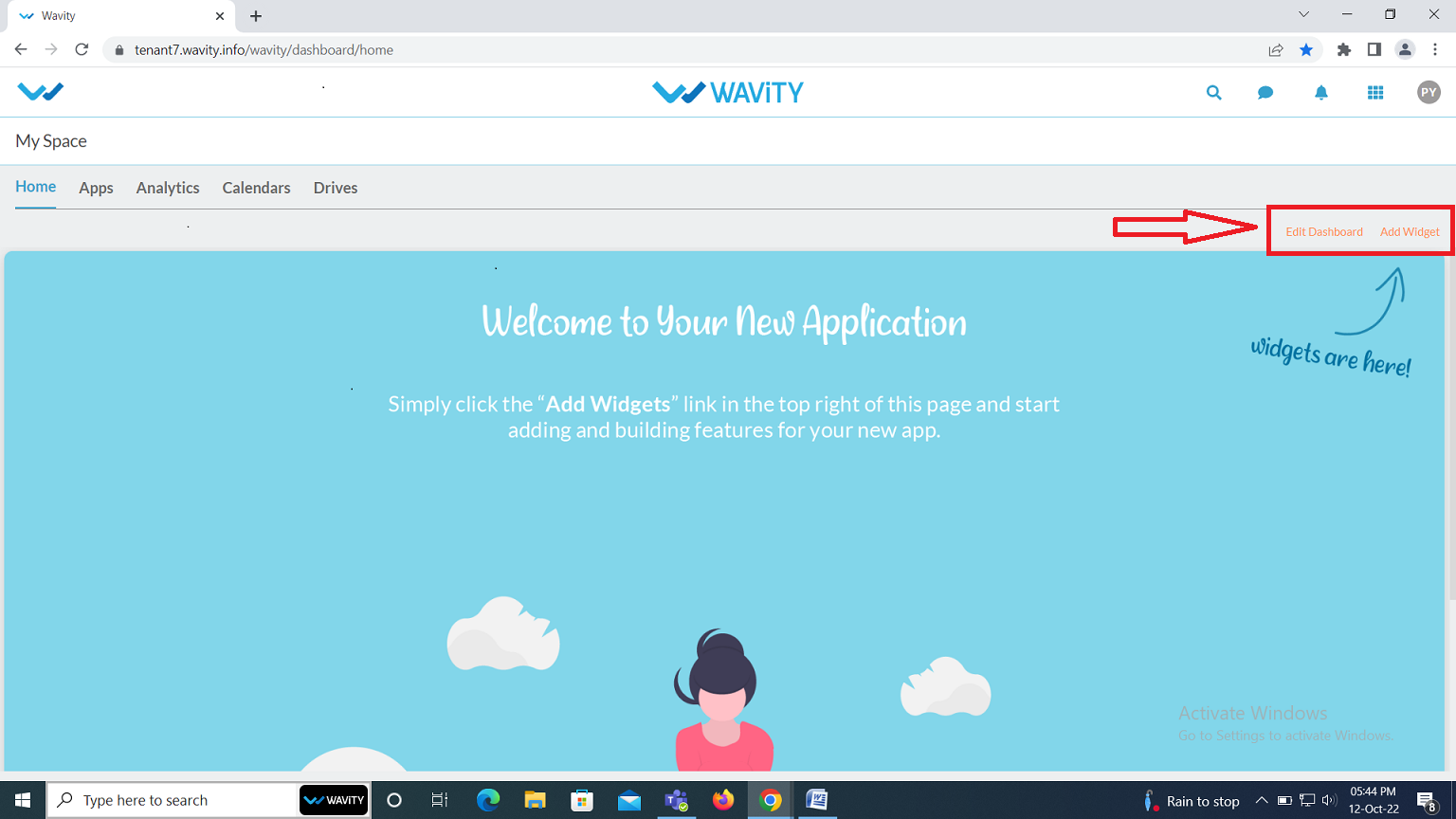
APPS
Click on Create to Design App.
Create your own App with the Wavity using custom Data field types by just Drag and Drop selection.
Custom Fields let you customize and manage virtually anything you can imagine.

Analytics
In the Analytics page, you can create the dashboards that you own or that were shared with you.
The Widget automatically guides you through a very simple process of creating a widget, while offering the best recommendations for displaying the data that you select.
Almost always, simply accepting the wizard’s recommendations will help you create a great widget.
Click on Create to Design Analytical App

Then Provide Analytical Information & then Analytical Information like Application Name and Visualization Type (Chart, Table, Count by Summary) and Click on Save

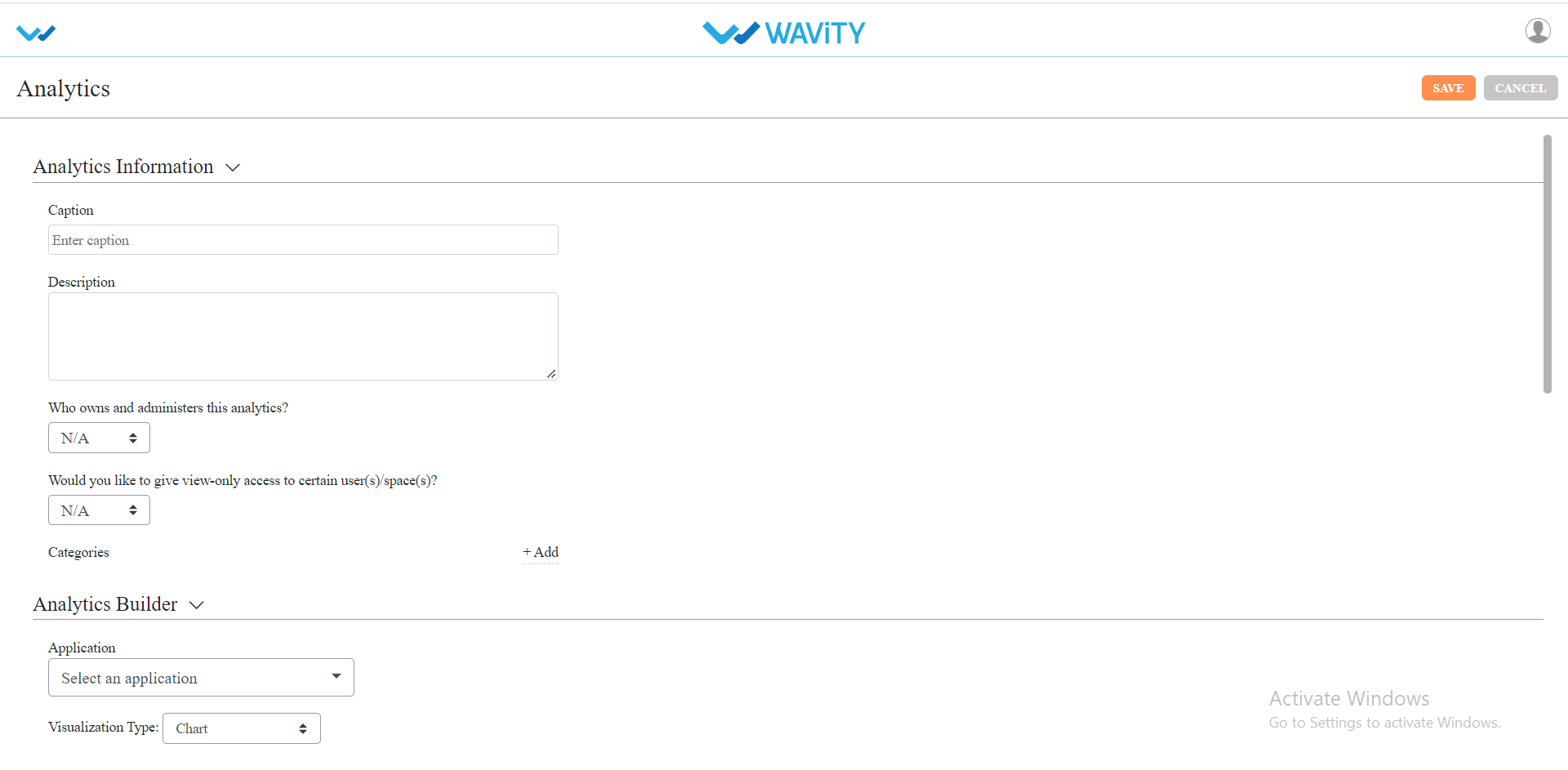
Calendars
Displays your Google Calendar and Outlook Calendar events just by integrating with the Wavity.
Select the appropriate calendar integration and give the instance Name and click on save.
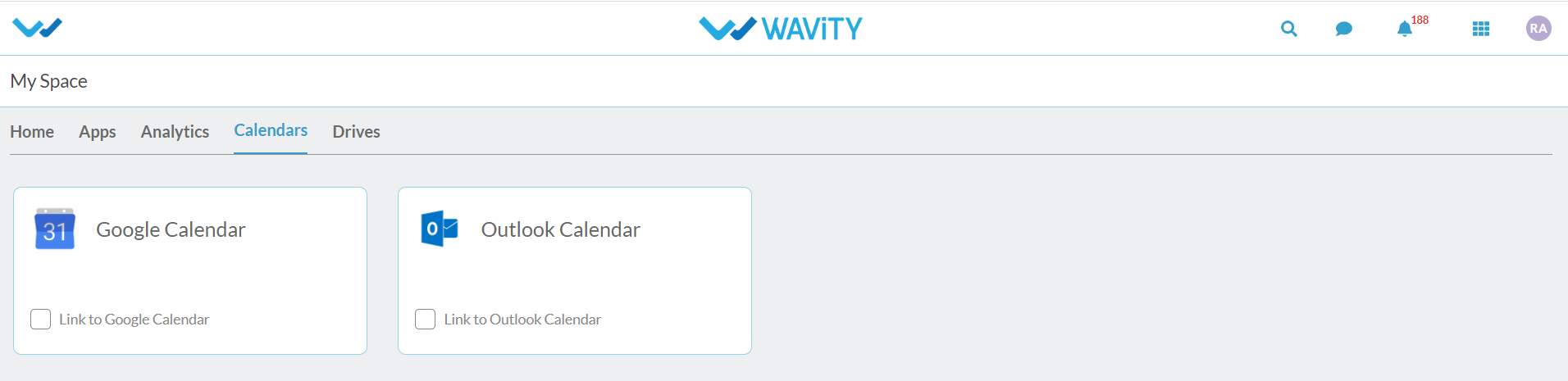
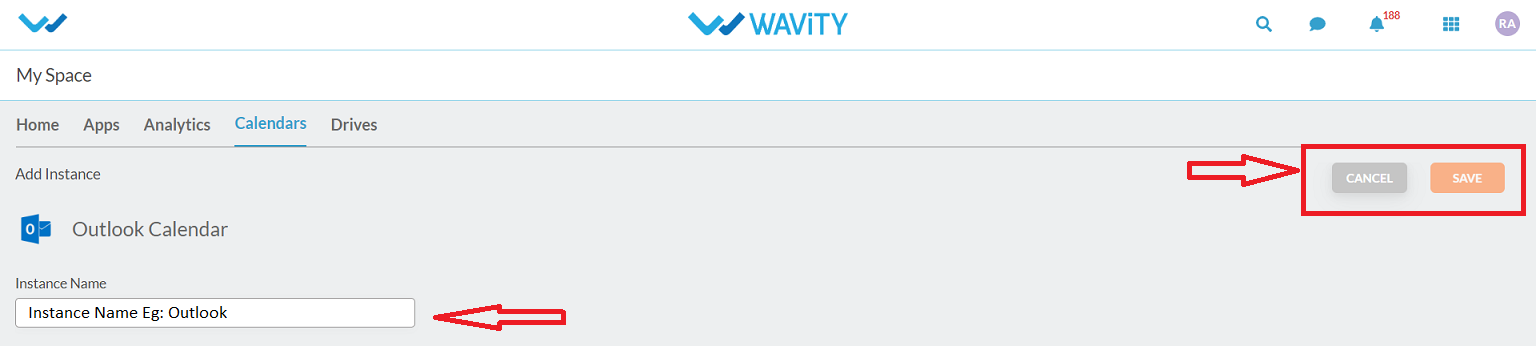
Drives
Click on Drives from Wavity Dashboard, then select the drive the you want to integrate and give the instance Name and click on save.