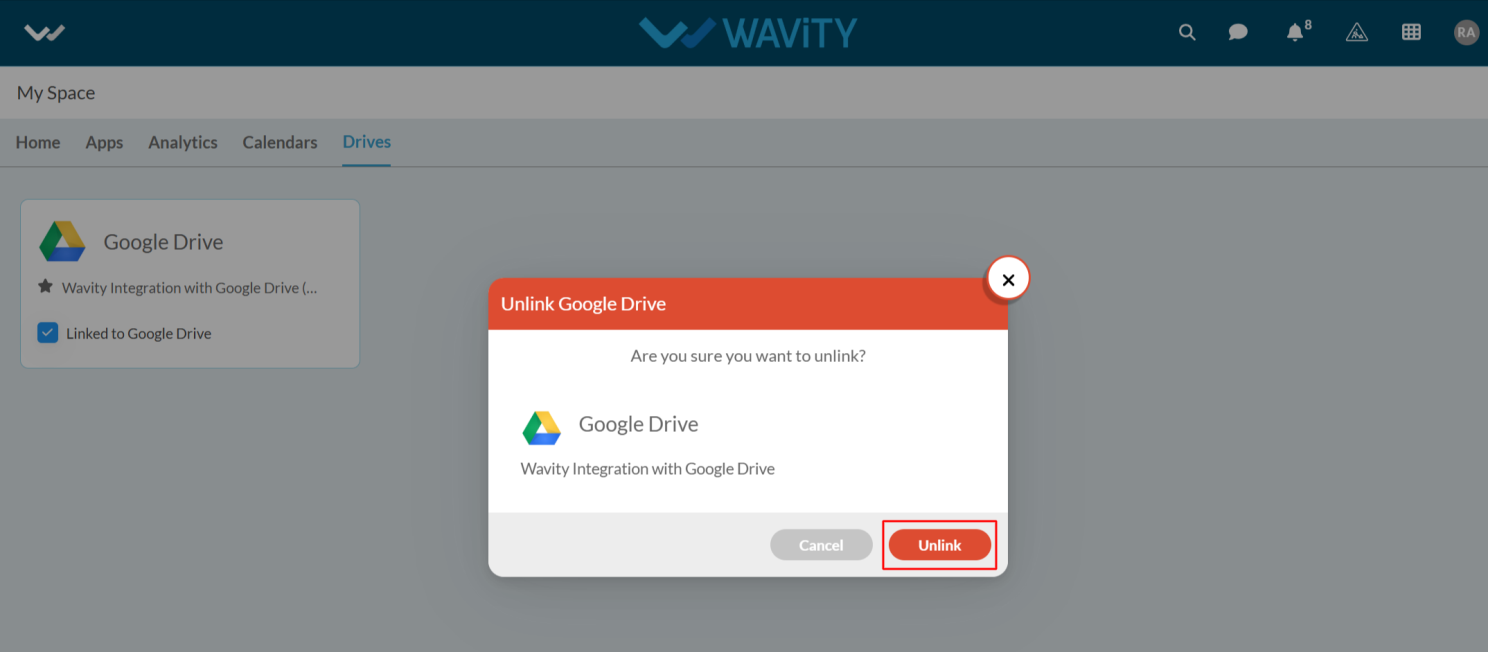How to Integrate Google Drive with Wavity
- The Wavity platform offers seamless integration with cloud-based file storage services such as Google Drive, enabling direct file access and optimizing resource utilization.
- Only Admin will have authorization to enable Google drive integration with Wavity.
- To initiate Google Drive Integration within the platform, administrators must first enable it in the platform settings. Once this integration is activated, users within the same tenant can establish a connection by adding an instance to link their individual Google Drive accounts with Wavity.
- Click on the Profile icon, Select Integration, then go to the Drives tab and click Enable Google Drive.
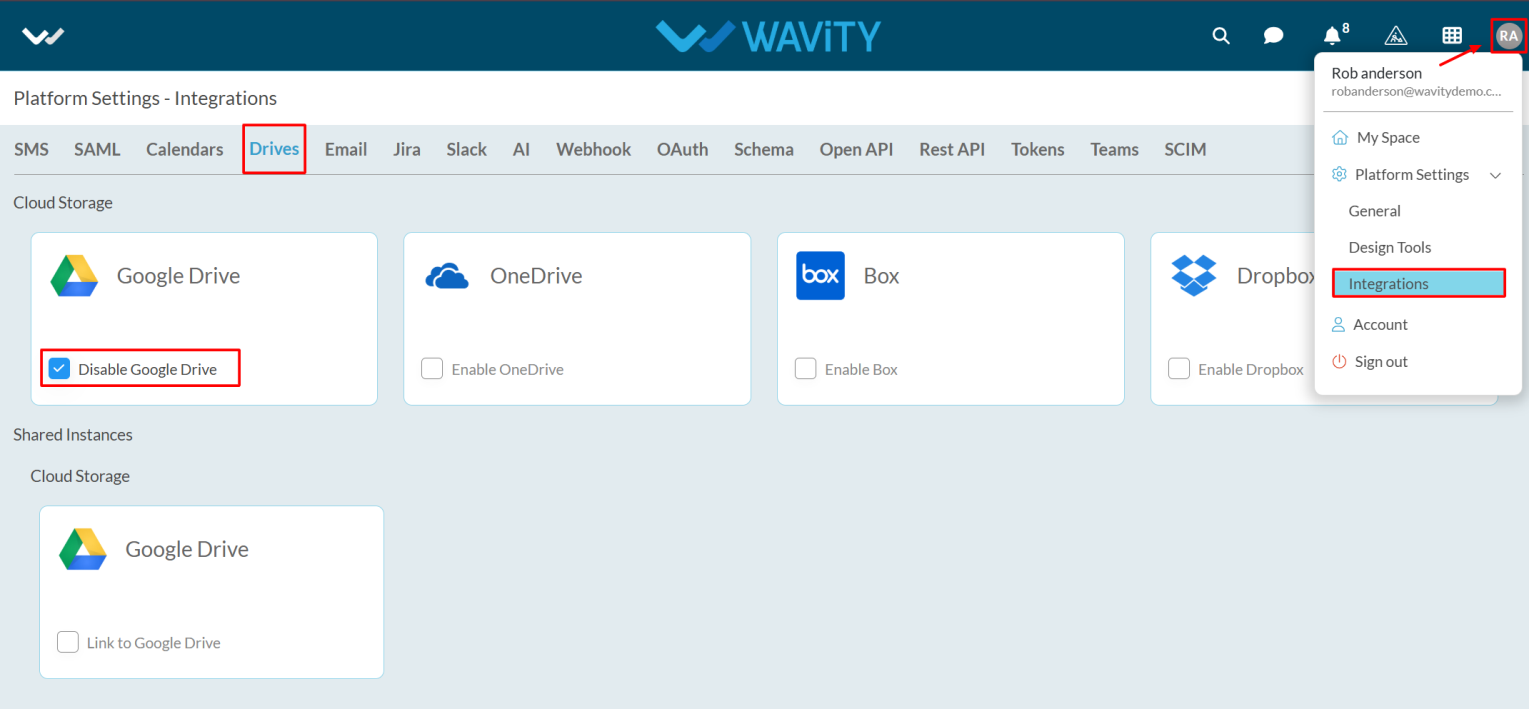
- For users to link your Google Drive with Wavity, click on the Wavity symbol to navigate to the My Space page. Under the Drives tab, click on Link to Google Drive, as shown below. Content from Google services is only visible to the user who has configured the instance.
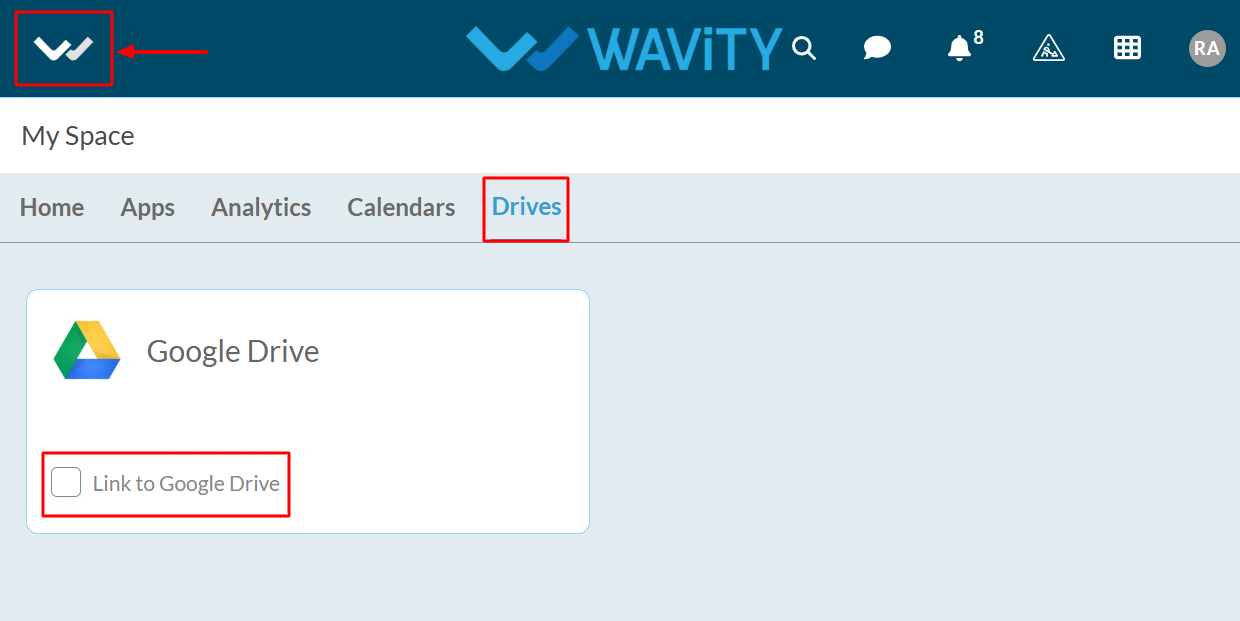
- Enter the Instance Name and click Save button to link Google drive with Wavity.
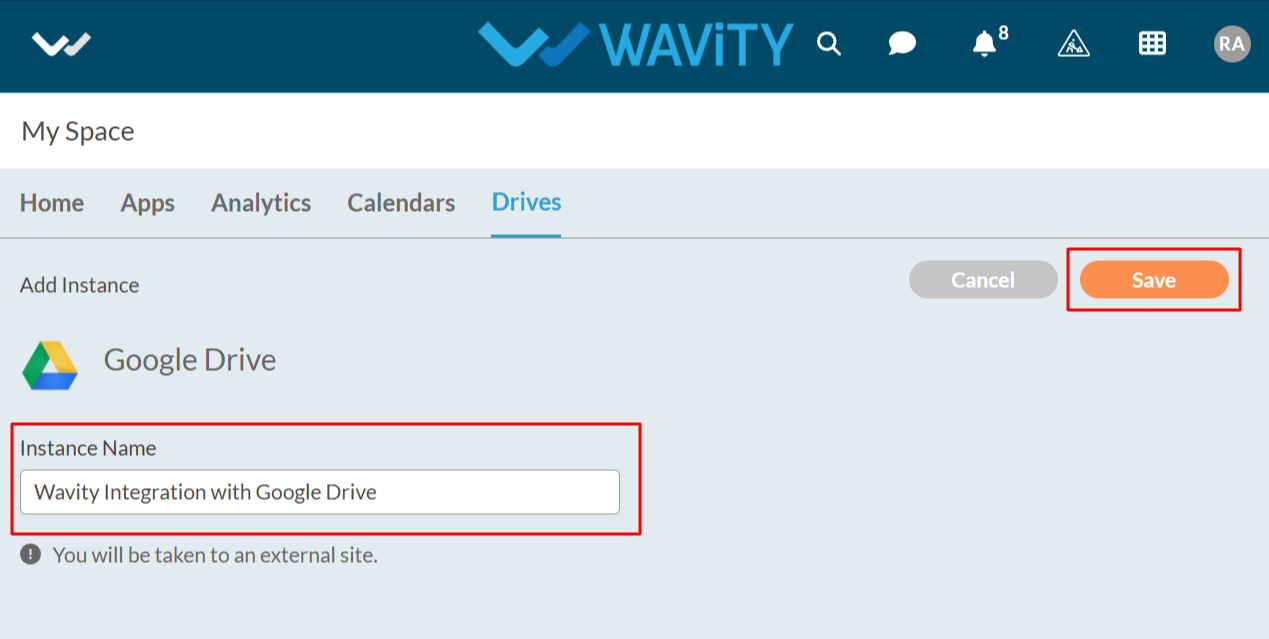
- In the pop up link, enter your login credentials such as your email or phone number and password as shown in below image.
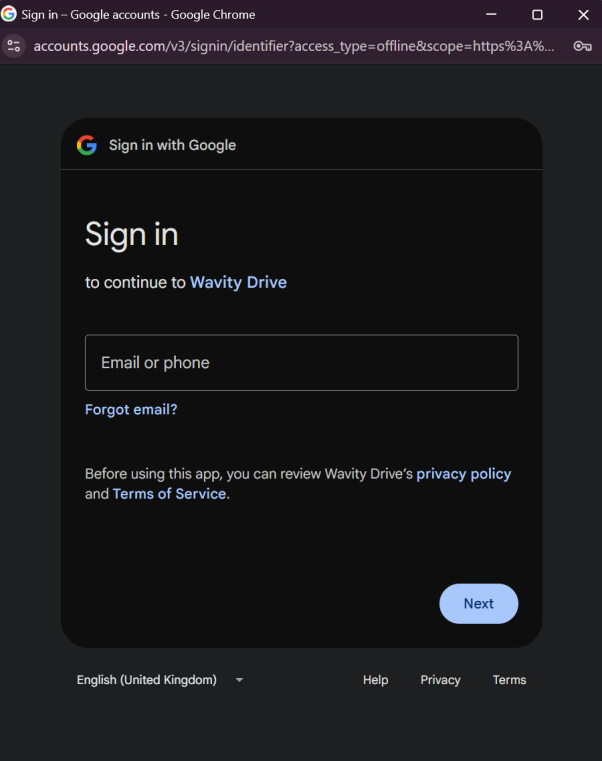
- After entering and login to your Google account. Click on Continue to proceed further.
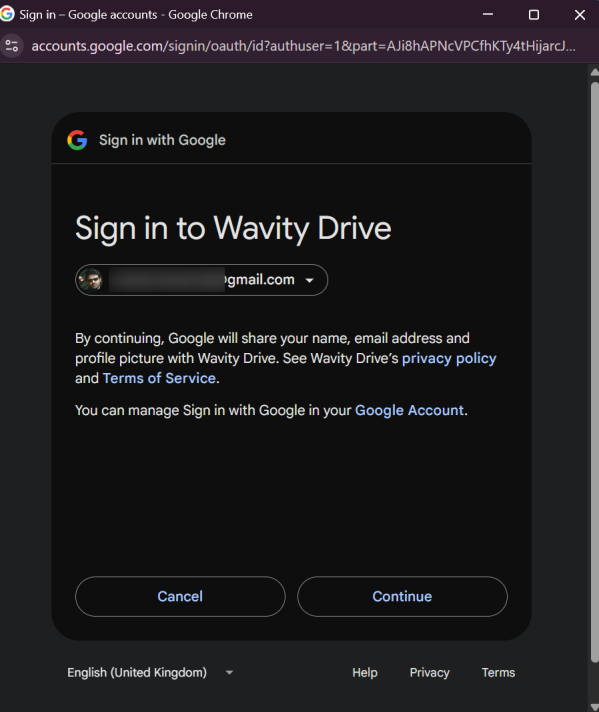
- Upon completion of linking process, a message pop up will be shown for 3 seconds with confirmation of linking Google drive with Wavity.

- Users also have the option to unlink an instance if they wish to do so..
- To unlink an instance, Click on the checked box containing Linked to Google Drive as shown in below image.
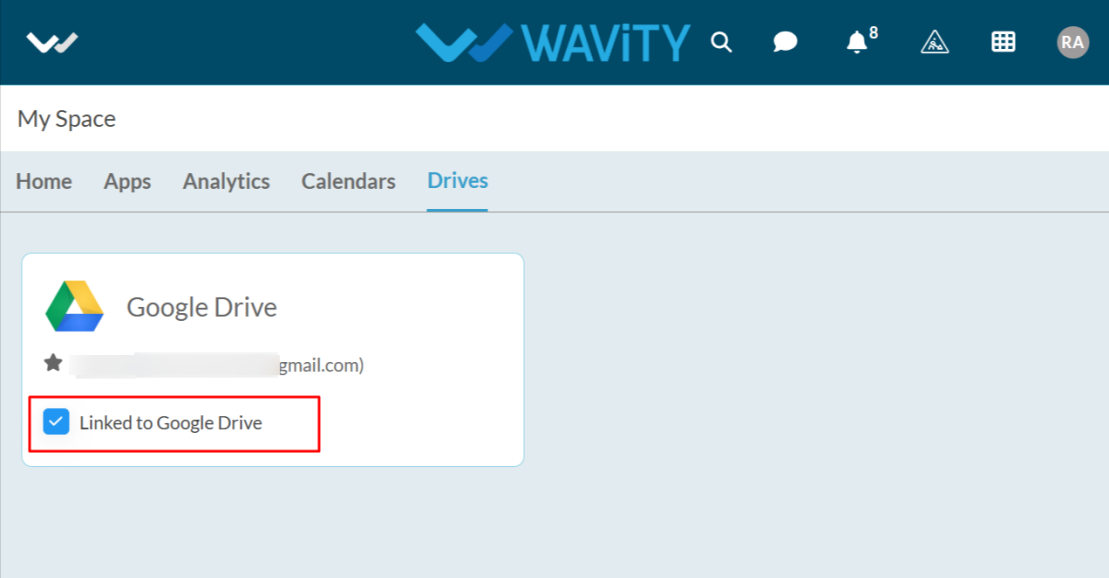
- In the message pop up, click on Unlink button to unlink your instance.